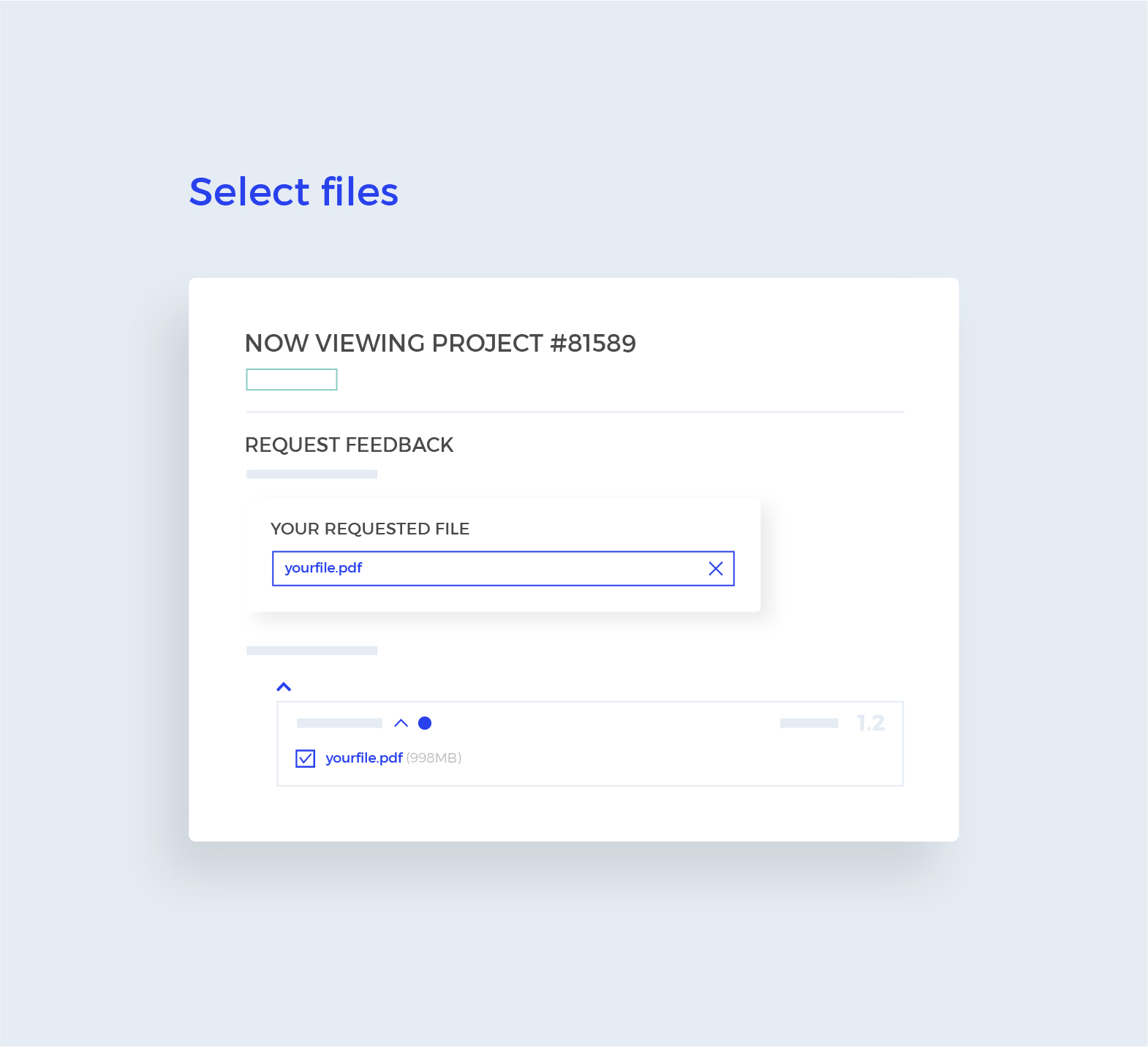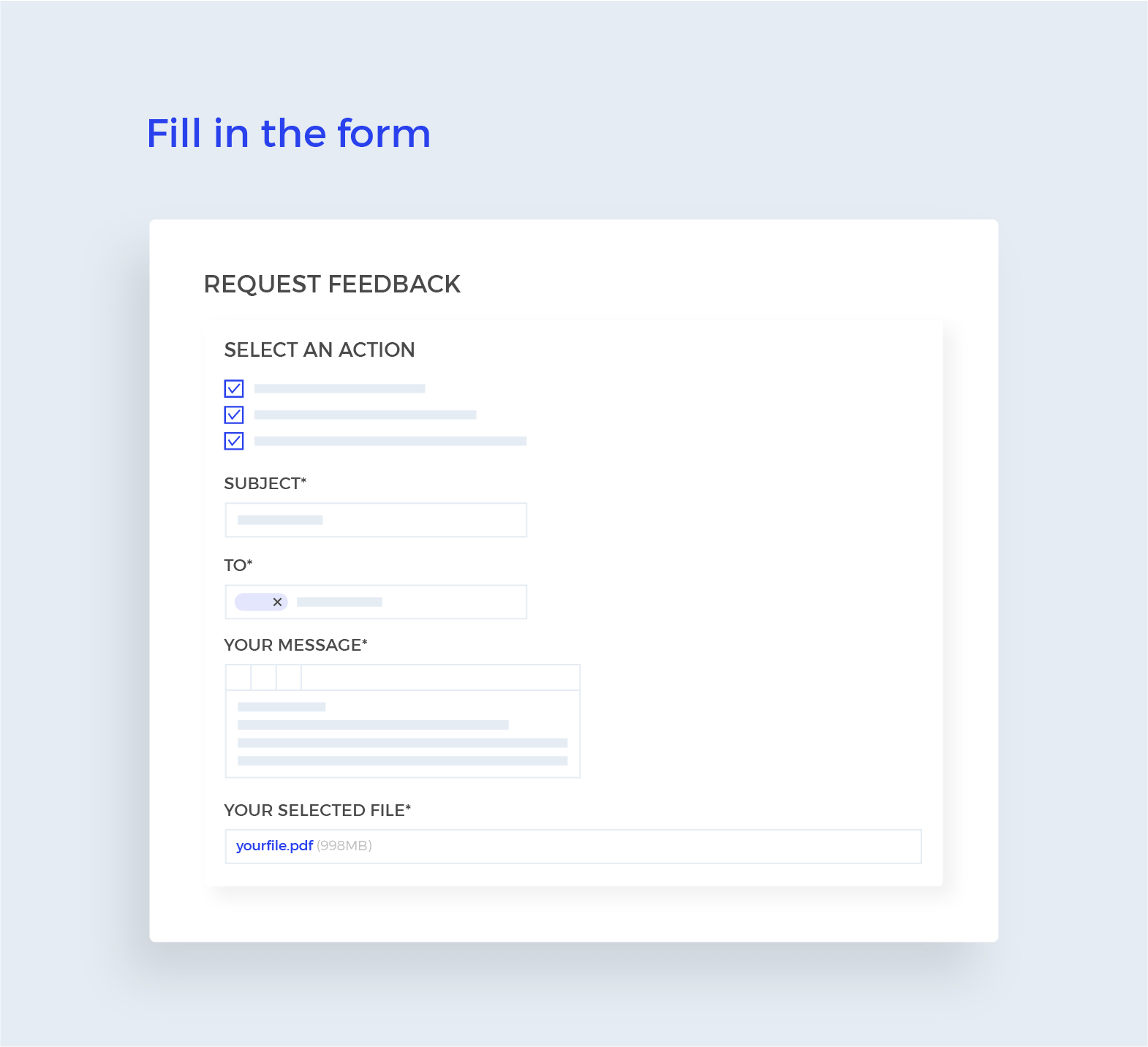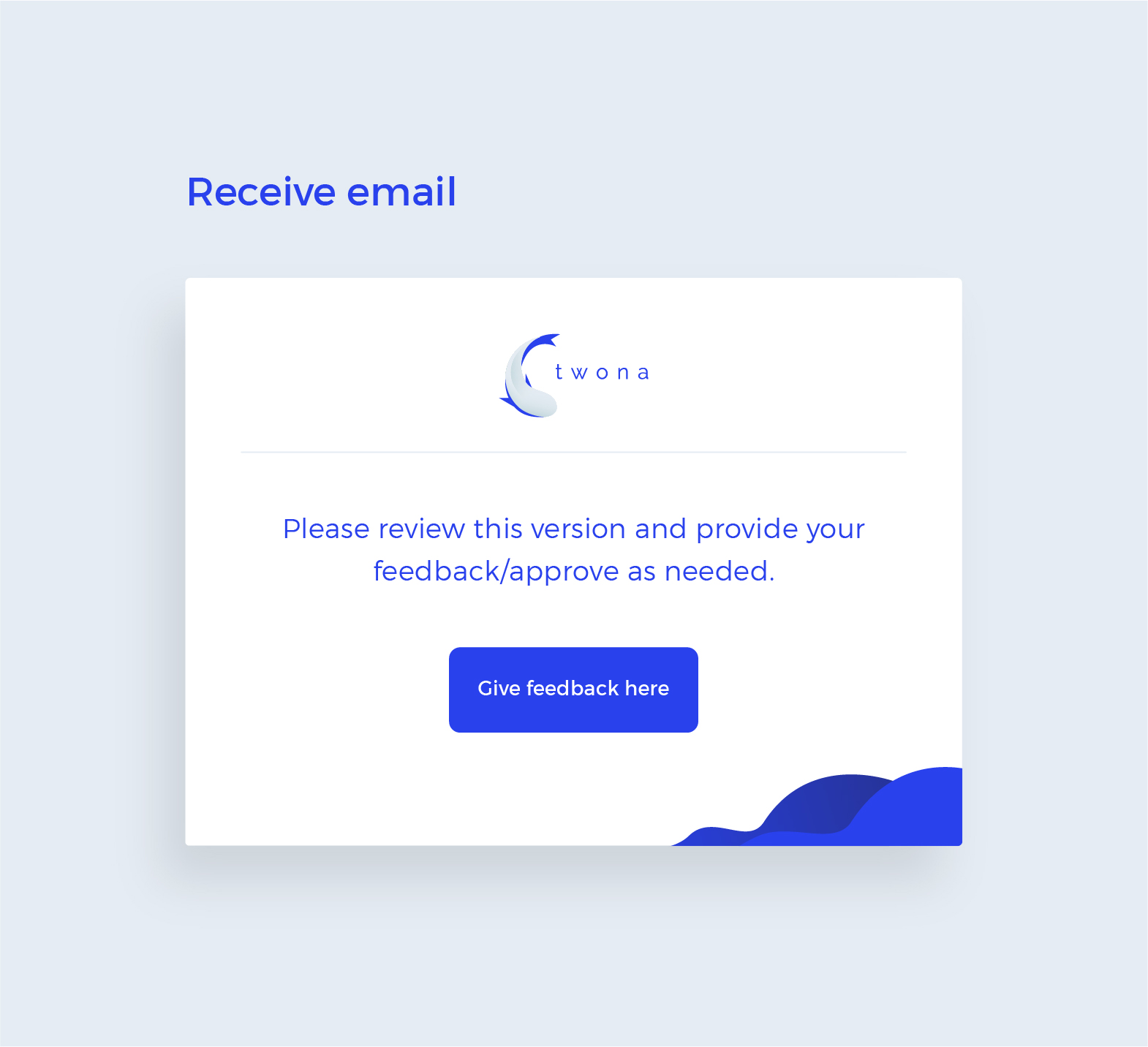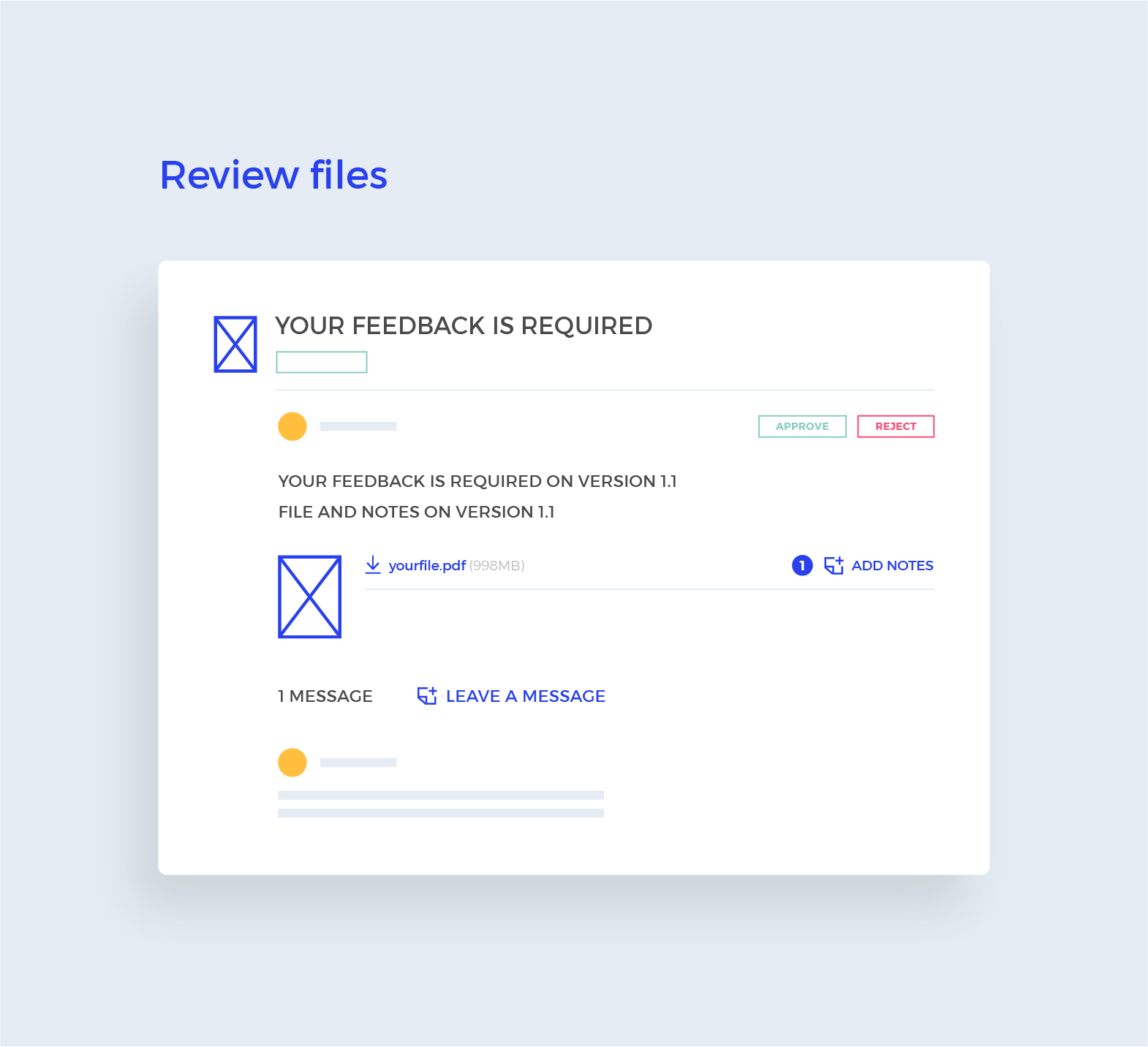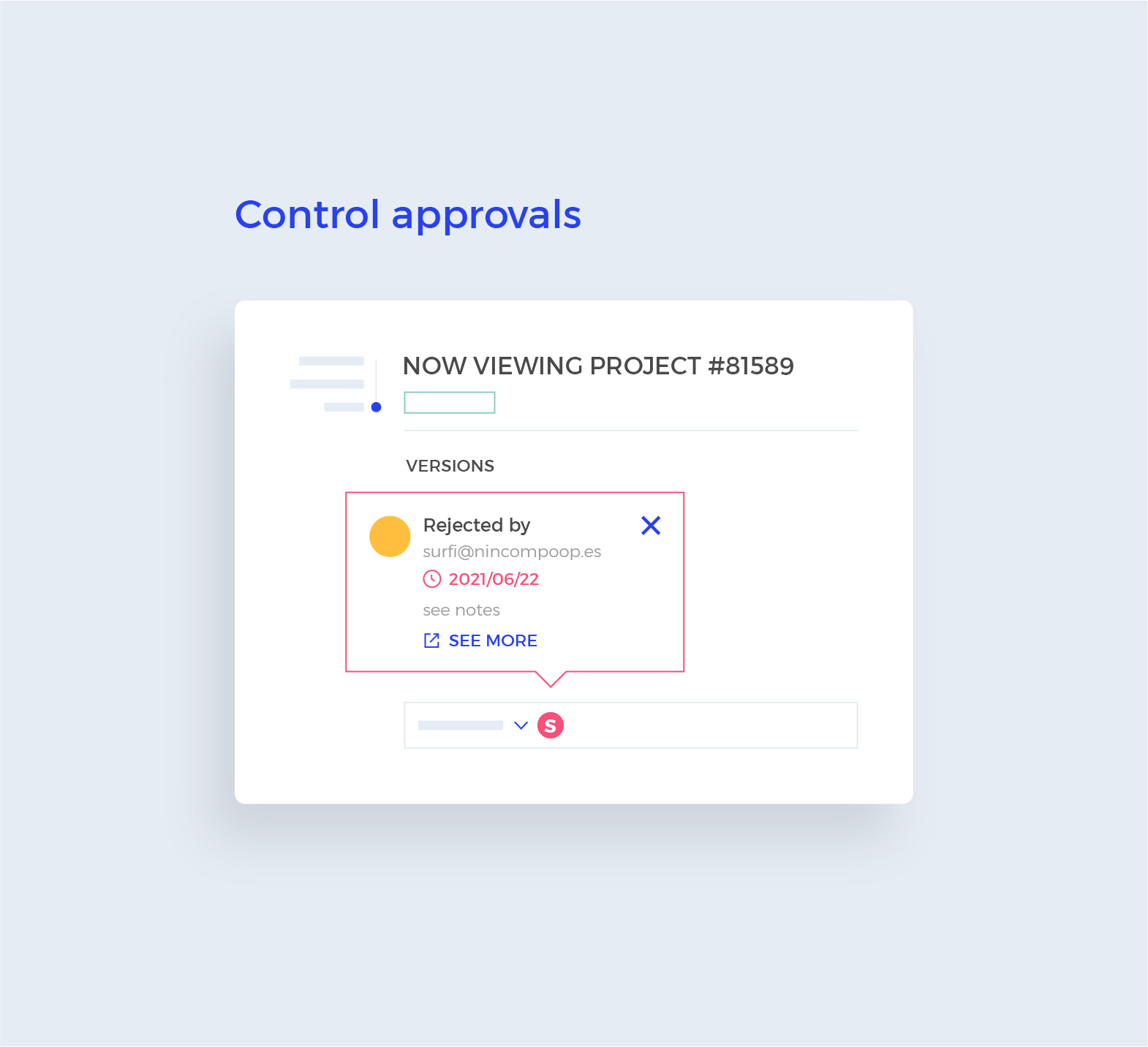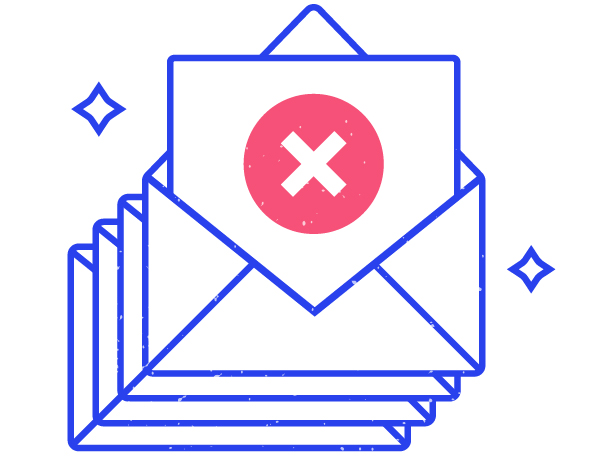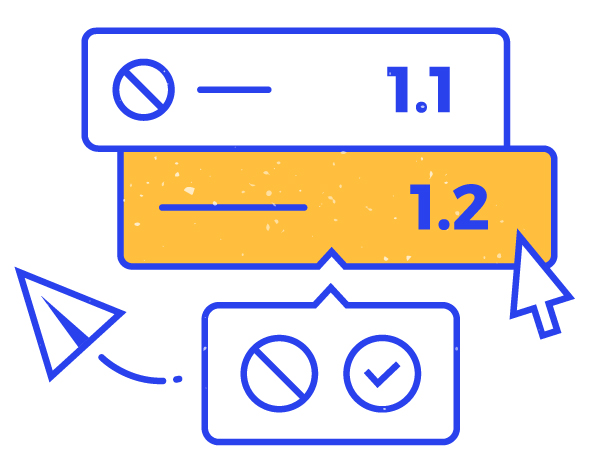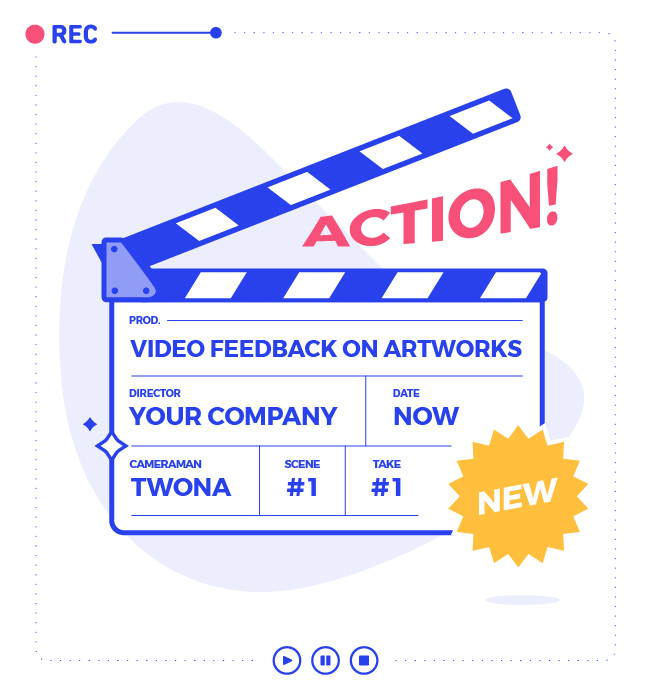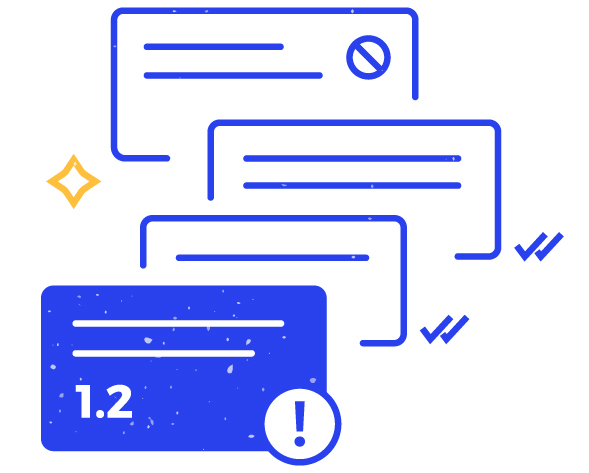Avoid mistakes when sending files for approval
Request feedback or approvals directly from the project versions, selecting only those that need review.
Manage your feedback and approvals in a simple way
Incorporate all feedback and approvals in one place without complex processes and lengthy email exchanges.